Ever since Google launched the new Google Talk Gadget, a lot of options are emerging like adding Google Talk in Orkut83, adding Google Talk to a blog or webpage84.As you must have guessed from the title, Google Talk can also be added within the Firefox Sidebar.
1. Right-click the link talkgadget.google.com/talkgadget/client85 and click Bookmark this link..
2. Go to the bookmarks menu and find the bookmark you have just added. Right-click the bookmark and click Properties.
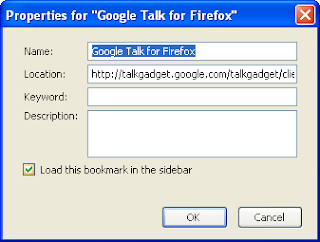
3. In the Properties window, tick Load this bookmark in the sidebar and click Ok.
That's all. I still have the old Google Talk IM installed in my desktop and I'll be removing it soon. This new Google Talk gadget has kinda made the old IM obsolete.
Enable Auto Login in Windows XP:
Do you enter your login and password everytime you start your Windows XP machine?Well, if you are the only user in your computer there is no need to enter the password each and everytime you login.Removing the password prompt will also speed up the boot process.You can set Windows XP to automatically login with your password.
And here's how:
1. Go to Start >> Run
2. Type control userpasswords2 and press Enter.

3. The User Accounts screen appears. Uncheck Users must enter a username and password to use this computer checkbox. Click Ok.
4. The Automatically Log On screen appears. Specify the Username for which you want to set auto login. Also, don't forget to include the password for the user.

5. Click Ok and Restart your machine.
Additionally, if other users are added, you may want to disable auto login by repeating all the above steps, except that in step 3; where you'll have to tick the check box.
Get Informer means To Get Informed on All Information Here. Fun, Songs, Videos, Latest Pictures, Google Adsense, Urdu SMS, Poetry, Cricket and More. Just Keep Visitin For more Updates